I have played Nexuiz on almost a daily basis for a little over a year and have experimented with almost all the imaginable combinations of graphical settings that I can think of. During this process I found out that reaching the perfect settings combination is a very tricky process and can be at first a little frustrating.
Nexuiz offers the user so many options that it can get confusing rapidly once you start playing with all of them. However when you finally reach that perfect setup, the gameplay can be so smooth and responsive that it immediately improves your abilities and makes playing it much more enjoyable.
Today I would like to share with you my experience on setting up Nexuiz in a way that helps you improve your game by reaching that ultimate smoothness.
Although I'm a Linux user using an Nvidia graphics card, most of what I will tell you here can be applied to other operating systems and video card brands. It's just that I know of Nexuiz in Linux with an Nvidia GPU; I never really tried it on Windows, but it seemed to apply the same way when I tried it on a crappy no-name video card in a 7 year-old PC.
What I will discuss here is the fruit of my experiments. It is not based only on the theoretical side of it but also on the practical side. What I mean is that what I will write has been tested by me; it may or may not apply to your computer but I believe there is more of a chance that it will than not. I judge smoothness by how smooth and fast I can move in the game, not only by the numbers.
It is important to understand that super smoothness is inversely proportional to super eye candy. If your GPU is calculating information to make reflections, shadows, dynamic lighting or gloss, it is not calculating what the next frame will look like. To have smooth gameplay, it is important for each frame to be calculated in the least time possible, so that more frames per second (fps) can be calculated. On the other hand there is little chance that you can see a difference in smoothness between 250fps and 500fps, so I'm not going to tell you to run the game in 640x480 so that you can hit 1000fps.
The number of fps you can get is influenced by a lot of factors. The complexity of the scene, the amount of a map's surface, and the number of players in your field of view are all things that will have an influence on the fps that you can display. So, to be able to judge the effect of a certain setting on your frame rate, it is important that you compare it to an identical (or very similar) scene from the previous setting that you tried.
I use the map Soylent to tune my graphics options. Standing always in the same place and looking always at the same spot makes an objective comparison. It is also important to do tweaking when you are playing a local game, because network lag can influence smoothness when you are adjusting and comparing settings.
Most modern computer screens are able to draw 60 or 70 different images every second. You might think it is pointless to display more frames than that, but it is not, because Nexuiz reads the displacement of your mouse each time a frame is calculated. What this means is that even if during a period of 1/60th of a second, only one image will be shown on the screen. It is valuable to poll your mouse more than once to know where your crosshair is and how much you moved it in that 1/60th of a second. Being able to do so is what permits you to do those instantaneous reflex shots when using a hitscan weapon.
That being said, we now know that we want more fps than what our screens can display. In other words, we want to turn off settings like vertical synchronization or cl_maxfps. What those settings do is make the GPU wait a certain amount of time before calculating the next frame so that no more than a certain amount is calculated every second. That amount is determined by your screen refresh rate for vertical sync or a "user given" amount for cl_maxfps. The only reason I can think of for using those settings is to keep power consumption of the GPU low in order to save battery life :/ , or reduce heat production.
_______________________________________________________________________________________________
There are also two other "external" settings that can influence the smoothness of Nexuiz for me:
1- In Nvidia-settings, the "OPENGL settings" section contains a slider named "image settings" that can be moved from "high quality" to "high performance". I find that placing the slider completely to the right on "high performance" elicits the smoothest performance from Nexuiz.
2- If you are using Compiz as a window manager, in the "compizConfig setting manager" in the general section, there is a check mark named "Unredirect full screen windows". I check that box. What this does is very simple; it does not use Compiz to draw what is shown when an application is running in full screen. Once again, less calculation for each frame so more frames are drawn in a given amount of time. To gain the benefits of that, Nexuiz must be played in full screen mode.
_______________________________________________________________________________________________
I will now talk about some settings that have a certain influence on frame rate that most people often overlook. These are the color adjustments. In the video section of the Options panel, there are 4 settings that you can play with to change the general luminosity in the game. They are as follows:
1- Brightness (default: 1.0)
2- Contrast (default: 0)
3- Gamma (default: 1.0)
4- Contrast boost (default: 1.0)
I found out that if I change any one of these 4 settings from their default value, my frame rate is reduced by 5-6%. This is when the option "Use GLSL to handle color control" is enabled. I don't know if disabling that option will keep that reduction from happening but I know that I prefer how it looks when it is enabled. I also have not experimented if changing more than 1 of these 4 has a greater effect on the fps reduction or not. All I know is that I don't want to adjust the luminosity of the game by using any of these 4.
If you find that Nexuiz is too dark or too bright, you can use the 2 other color correcting sliders that are a little bit lower in the same section of the menu. They are named:
1- Ambient
2- Intensity
Those can be played with and no effect is visible on the frame rate for me.
If you still need more correction, it probably means that your monitor is not properly adjusted. You may benefit from looking around in the menu that pops up when you press some of the buttons on your monitor. If your monitor turns off, try another button.
I think that the ideal resolution to run the game in is the monitor's native resolution. My monitor has a native resolution of 1680*1050 pixels, so I set that as a resolution in Nexuiz. I also choose 32 bits per pixel for the color representation because my video card has a good amount of memory and I like to enjoy the full range of colors that my monitor can display. I won't resort to choosing a lower resolution than the native monitor resolution until I know that high fps can't be reached at the lowest effect preset with that resolution.
For me, smooth means 200fps when I'm standing on Soylent close to where the mortar is and looking at 0 degrees relative to the horizon. This is not a set in stone official standard; it's just something I noticed and use as a reference. I will often start running around the map to judge smoothness. This is shown here in the screenshot. I will call this location and viewing direction my reference point.
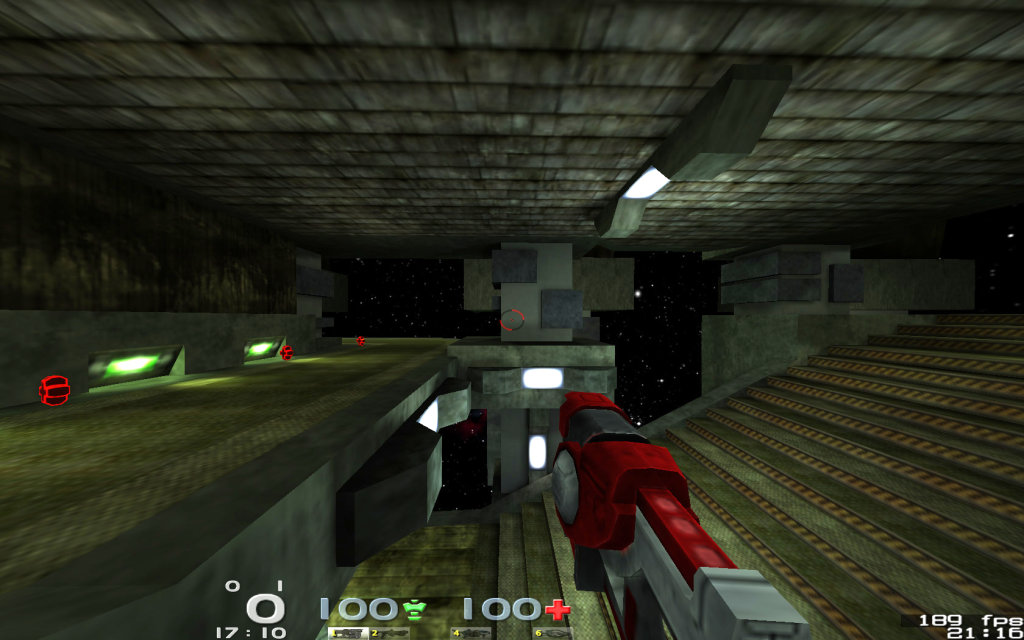
My process for finding a good performance/quality ratio is as follows:
0- Reboot computer (I was having a smoothness issue that seemed irresolvable, and I had not rebooted in about 2 weeks. Using beta Nvidia drivers make this step an obligation).
0b- Make sure that you are using the latest official proprietary driver from Nvidia
(I know closed source drivers are bad, but smoothness > ethics for me).
1- Delete the config.cfg file that is in the .nexuiz folder in the home directory (backup first if needed).
2- If an autoexec.cfg file is being used for setting binds and other stuff make sure there are no settings related to graphics that are in there.
3- Start Nexuiz and make a local game without bots or anything on the Soylent map (type "map soylent" in the console to do that).
4- Place yourself at the reference point shown in the screenshot. This is not necessarily where you should stand. I just started using that spot in the beginning out of nowhere and I continue to use it.
5- Open the menu and set the resolution to your monitor's native one. Set 32bpp for color if you have enough video memory (more than 128MB).
6- IMPORTANT : set the 4 color related settings to their default value as stated earlier in this post.
7- Now in the effect section, first try the "low" preset. Disable dynamic lighting completely, and click "Apply".
8- Get back to the game and check what your frame rate is. If you are using the same reference point as me and your frame rate is around 200 or higher, you are good.
9- Move around the map and evaluate smoothness. This is probably as smooth as it can be.
Of course, there are a lot more options in the menu that you can play with. As a general rule of thumb, I set all of them at a very low value and evaluate smoothness by moving around for a while. If it is super smooth and responsive to my inputs, and my fps are way over 200 when I'm standing at the reference point , I will then start raising some settings until I'm very close to 200fps when standing at the reference point.
On the other hand, if by doing this my framerate fall way under 200fps at the reference point, I will then start lowering resolution a bit or trying some special settings such as "r_showsurfaces 3" which removes the textures to lighten the load on the video card. I don't use those because my video card is not too old and my resolution is not too big. Those who have huge screens that can display at 1920*1200 should normally have a video card that can deal with those resolutions.
If after doing this and lowering your resolution a lot (to 800*600 for example) you still can't get close to 200fps at the reference point, this means that you either have to live with it or get some new gear. This does not mean that you can't have fun in Nexuiz or can't become good playing that way; it will just not be at that awesome level of smoothness. I know that Kojn, who is one of the best duelers out there, uses a diesel powered computer at 40fps and he still can kick the ass of almost everyone he plays against.
That about covers the graphics settings. There is a setting in the Network section of the menu that is named "client side movement prediction" that you definitely want to enable. There is also a setting in that same section of the menu that corresponds to the cl_netfps variable. This is how often your client communicates with the server. The default value is 20. This is good if you are playing on a server that uses the default tic rate of 0.05. Because luckily 1 / 0.05 = 20. Ask the administrator of the server you're playing the most often on for what tic rate he is using on the server. Divide 1 by that value and set that as your cl_netfps. For example if the server tic rate is "0.03125" you would do: 1 / 0.03125 = 32 and then set "cl_netfps 32". If you are into video production related to Nexuiz, you will probably want a higher value than that along the lines of 50 or 60, which will ensure that your demos play back super smoothly.
Your mouse configuration is also important to achieve smoothness. I have read on a lot of sites concerning first-person shooters that it is better to use an "in game" sensitivity of 1 and set the dpi resolution of your mouse to adjust the mouse sensitivity. They say it is to prevent interpolation of the mouse inputs. I don't know if this is true but it seems to be, experimentally speaking. I took the advice and I set my in game mouse sensitivity to 1 and adjusted the dpi settings on the mouse itself. Maybe I'm doing this for no real reasons; as I said, I don't know, but it makes sense. If your mouse has a very low dpi resolution and is not adjustable, maybe you wont be able to set it to 1 in Nexuiz because it will be wayyy too low. The ideal sensitivity for your mouse is a personal choice; it is the one that you feel is the most natural to YOU. Usually, a lower sensitivity makes aiming more precise but makes movement harder. I set it so I can do a precise 180 degree turn as fast as I can without having to adjust the mouse position afterwards. If I make it lower than that, I will aim better but won't be able to move as fast, and will often run out of desk space. To me it's perfect if I need to move the mouse 10 inches to the side to do a 180 turn. If I change my sensitivity, it takes me almost 1 week to adjust to it, so I don't change it anymore. It is also prefered by most people to turn off "Os mouse acceleration" in the inputs section of the menu. This helps with making mouse movements predictable and natural.
If you are new to Nexuiz and are still using the default field of view of 90 degrees, play with it and raise it to see. Maybe you will prefer something that is higher than that. I use 115. Just remember that since you are seeing more of the map, it will have an impact on the fps your GPU can output.
I hope that these tips will be helpful to you and that it will make you enjoy Nexuiz even more.
Thanks to Toolbox and Pavlvs for correcting this how-to and making it so it does not show that i write like a first-grader
Liolak
